# Installing the connector package
The first step to installing the feature is to run the latest version of the Acumatica-Magento Connector. To begin, the following pre-requisites are necessary for the installation and configuration of the Magento Connector
- The latest version of the Commerce Basic package
Notes
The package can be obtained through a VAR using the Acumatica portal, through an Account Manager by contacting the Acumatica Helpdesk, or through the Acumatica public site.
- Save the .zip file of the Magento Acumatica Connector package to the local hard drive.
- Navigate to the Customization workspace.
- Click Customization Projects.
- Click the Import button.
- Select Import New Project.
- Select the Acumatica Magento Connector Package .zip file from a local folder.
- Click Upload.
- In the Levels column, indicate the level in which the package needs to be published.
- If utilizing CommercePro and Product Configurator, the packages should be published with the following level designations: 1. Product Configurator, 2. Commerce Basic, 3. CommercePro, 4. Acumatica-Magento Connector.
- Toggle on the box(es) of the packages that need to be published.
- If a package is already published in the instance that needs to remain published, the package should have a level value associated with it, and the box should be toggled on prior to publishing.
- Click the Publish button.
- Click Save.
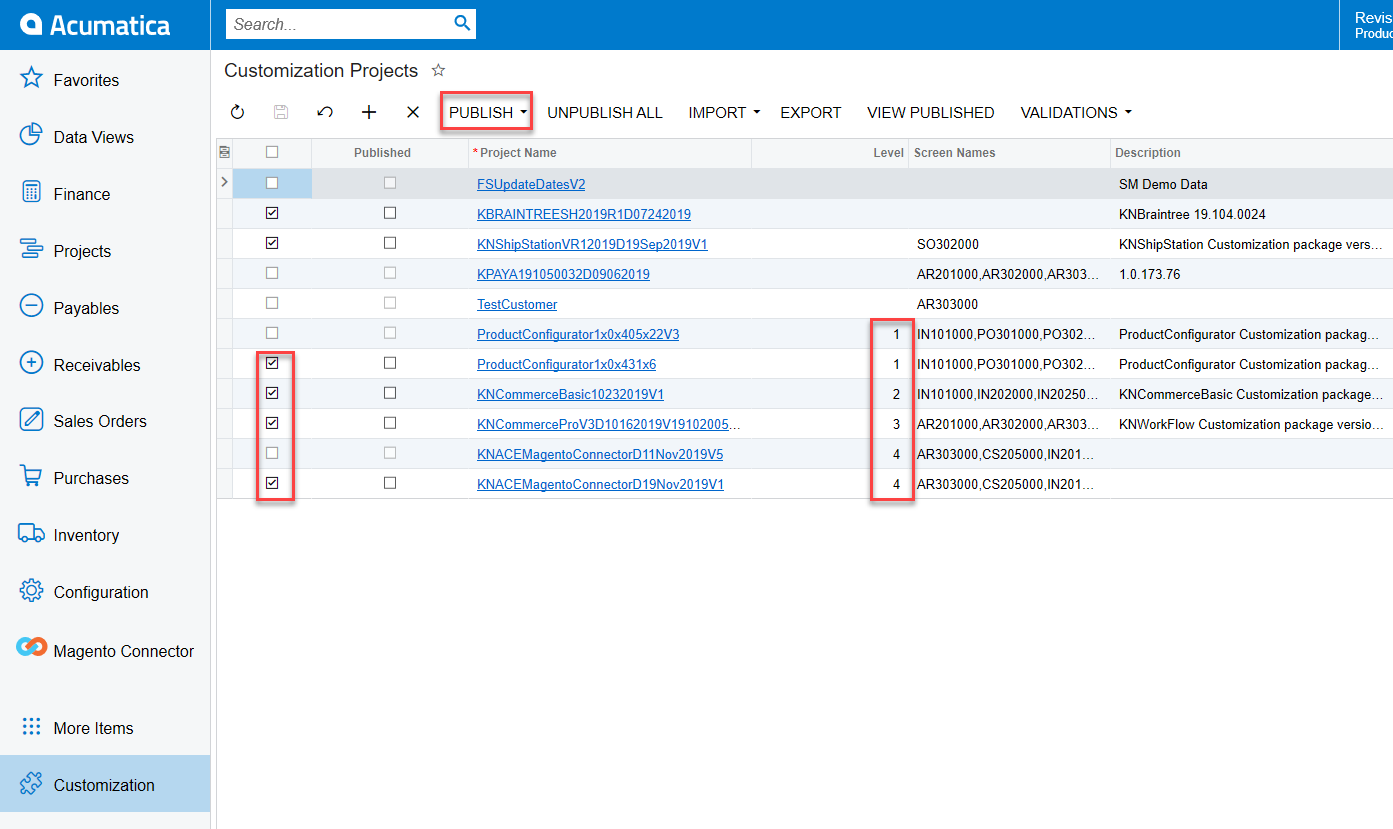
If you want to publish the package(s) for a specific company:
- Click the down arrow on the Publish button.
- Select Publish to Multiple Tenants.
- When the Publish to Multiple Tenants pop-up screen appears
- Select the checkbox(es) for the company name(s) to publish the package(s).
- Click OK.
After installing the customization package, the connections must be established between Acumatica and Magento.